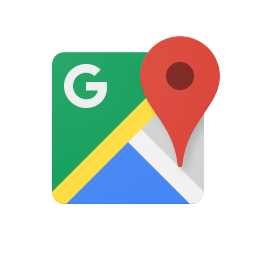 google-maps-iframe.pages.dev
google-maps-iframe.pages.dev
Google Maps Iframe Embed Generator
Instantly create custom Google Maps iframe code for your website
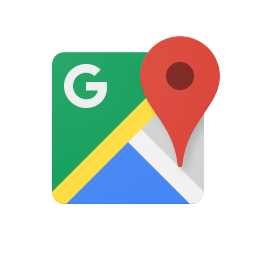 google-maps-iframe.pages.dev
google-maps-iframe.pages.dev
Instantly create custom Google Maps iframe code for your website
Automatically adjust map size to fit container
Generate Google Maps iframe code for any location in seconds.
Easily adjust map size, zoom, and style. Make your iframe fully responsive.
Embed Google Maps without any API key or registration. 100% free for all users.
Enter your location and customize the map settings as needed.
Click "Generate Embed Code" to get your Google Maps iframe code.
Copy and paste the iframe code into your website's HTML where you want the map to appear.
A Google Maps iframe is a simple HTML element that lets you display an interactive map on your website without any JavaScript or API key.
Yes! Our tool is 100% free to use for unlimited map embeds.
No API key is required. Just generate your iframe code and use it directly.
Absolutely! Enable the responsive option to make your Google Maps iframe adapt to any screen size.
Yes, you can adjust the map type, zoom, and size to fit your website's design.
Just revisit our generator, change your settings, and copy the new iframe code.
Paste the generated iframe code into your website's HTML where you want the map to appear.
Copy and paste this Google Maps iframe code into your website where you want the map to appear